Step 3: Viewing and Printing the Report
1. Left single-click on the ‘Printer’ icon to print the report.
2. Left single-click on the ‘X' icon to close the report.
Note:
Users can save the report as a file by clicking on the ‘disk’ icon. Additionally, the option to zoom in and out of a report can be done by clicking on the ‘-’ and ‘+’ icons.
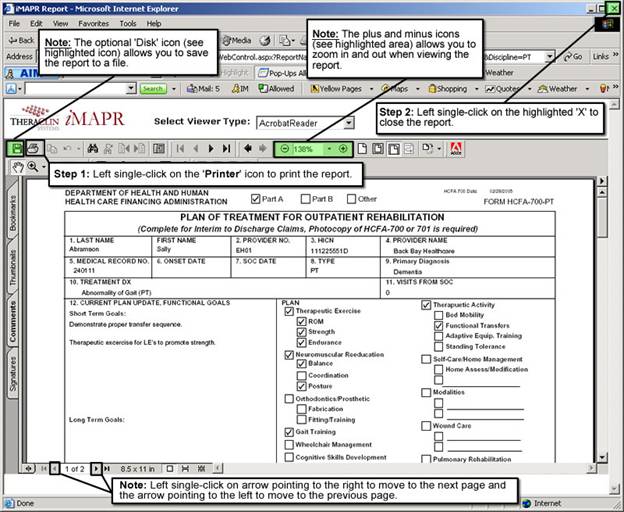
See Also:
Step 1: Accessing the Initial Treatment Plan Report
Step 2: Entering the Reporting Parameters